For Shopify store owners, tracking affiliate conversions can help optimize their marketing strategies and grow their businesses. But the problem is most of them don’t know how to track affiliate conversions in Shopify. If you are one of them, then you are in the right place.
You can find lots of apps in Shopify's app store to launch your affiliate marketing campaign. And using these applications, you can track and manage your affiliates easily.
In this article, we will answer whether you can do affiliate tracking or not on Shopify. We will also provide a detailed guide on how you can set up conversion tracking on that eCommerce platform and discuss the importance of Affiliate tracking to help you realize why it is necessary to track your affiliates. So, without further ado, let’s begin!
Can You Do Affiliate Tracking on Shopify?
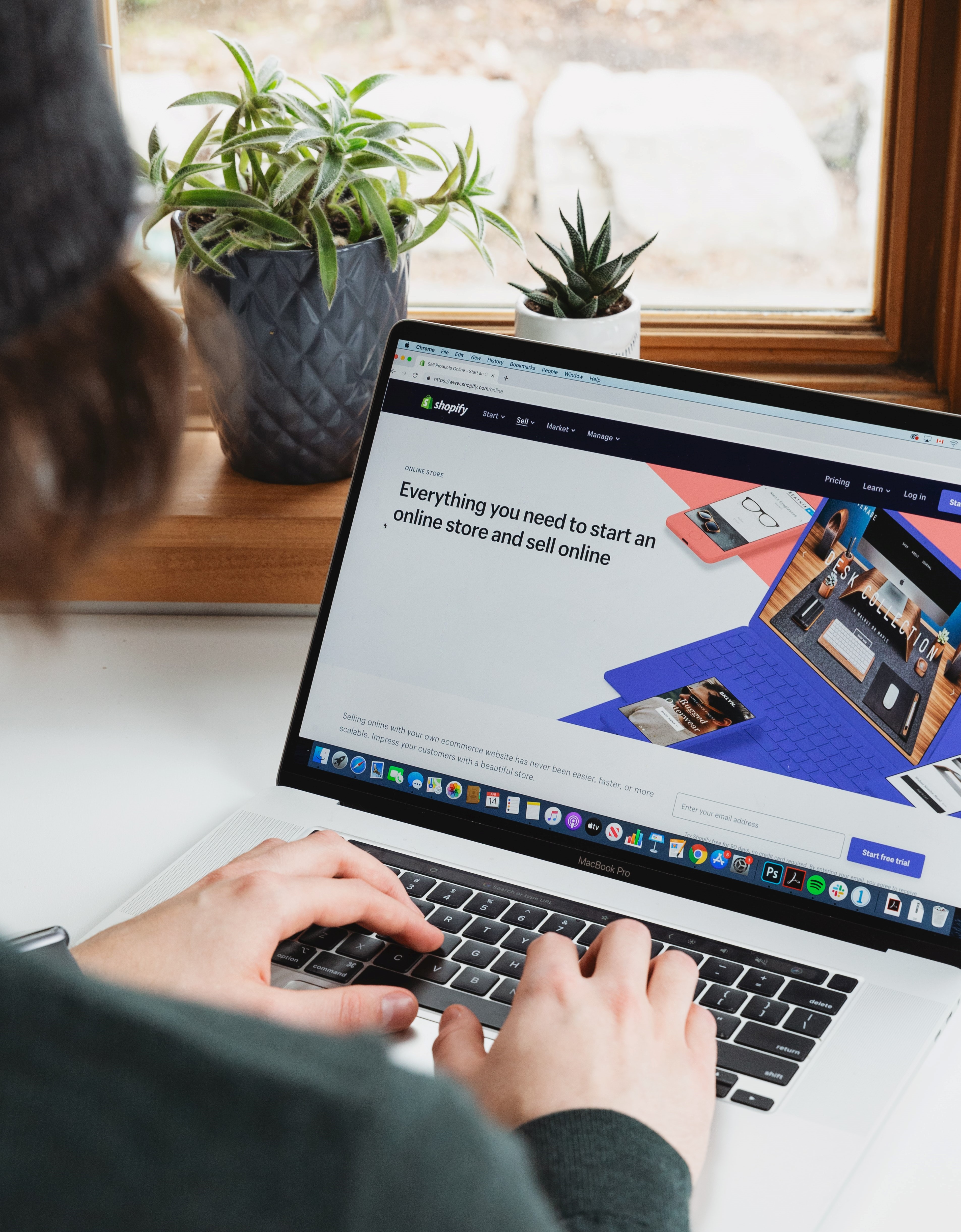
Yes, you can do affiliate tracking on Shopify. There are different apps available in Shopify’s app store that you can use for affiliate tracking on the eCommerce platform.
The definition of affiliate tracking goes something like this - “Affiliate tracking is the process of tracking and managing marketing activities of affiliates using special applications and different plugins installed in affiliate websites”.
Affiliate tracking is done in order to assess the performance of affiliates. This allows both the affiliates and the owner of the affiliate network to gain valuable insight into which elements of their online marketing activity are generating the greatest amount of traffic, clicks, and conversions.
Through affiliate tracking, they can find out whether their affiliate marketing campaign is working or not.
As for whether you can do Affiliate tracking or not on Shopify, the answer is “You can”. Shopify is one of the world’s most popular eCommerce platforms. Anyone can set up their online shop there and start selling their products.
There are many apps available on Shopify’s app store you can use for affiliate tracking. You can use these apps to manage and track the performance of your affiliates and optimize your marketing strategies to drive conversions.
Ambassador Affiliate Marketing is one of these apps. Using this, you can not only launch affiliate marketing campaigns but also track and manage your affiliates’ performance. With this app, you can put your affiliate program into auto-pilot mode, thus freeing up the time that you can use to grow your business.
How To Set Up Conversion Tracking on Shopify?

Shopify does have some basic conversion tracking on the checkout page by default. But you can integrate third-party analytics platforms such as Google Analytics or Facebook Pixel to your Shopify store for advanced conversion tracking.
Shopify does offer a basic conversion tracking that gives you a summary of your store showing total store visits, source of the traffic, and the total number of orders for the past thirty days.
You can also view conversion information regarding specific sales, which includes how many times a visitor has visited your store, the time gap between each visit, and your potential customers’ activity on your storefront. And you can access all this information from your Shopify store’s admin dashboard. There, click on “Analytics” and then “Reports”.
To get more detailed conversion data, you will need to integrate third-party conversion tracking such as Google Analytics into your Shopify store. Here’s how you can do that:
Step 1: Gather Your Resources

Before you add third party conversion tracking to your store, you will need to gather the following information and resources:
- Access to Shopify’s Admin Dashboard with permission to add scripts to your Shopify store’s checkout section of the settings menu.
- Access to the internal systems of Google Analytics or any other analytics platform of your choice.
- In case you are tracking conversion data from Facebook ads, you will need to have the necessary permission to Facebook Insight to access tracking Facebook Pixel code and define conversion actions.
- And finally, you will need some form of paid advertisement such as Facebook Ads or Google Ads. You can also track conversions for any other ads platform that offers a tracking script.
Step 2: Define Conversions in Ads If Required
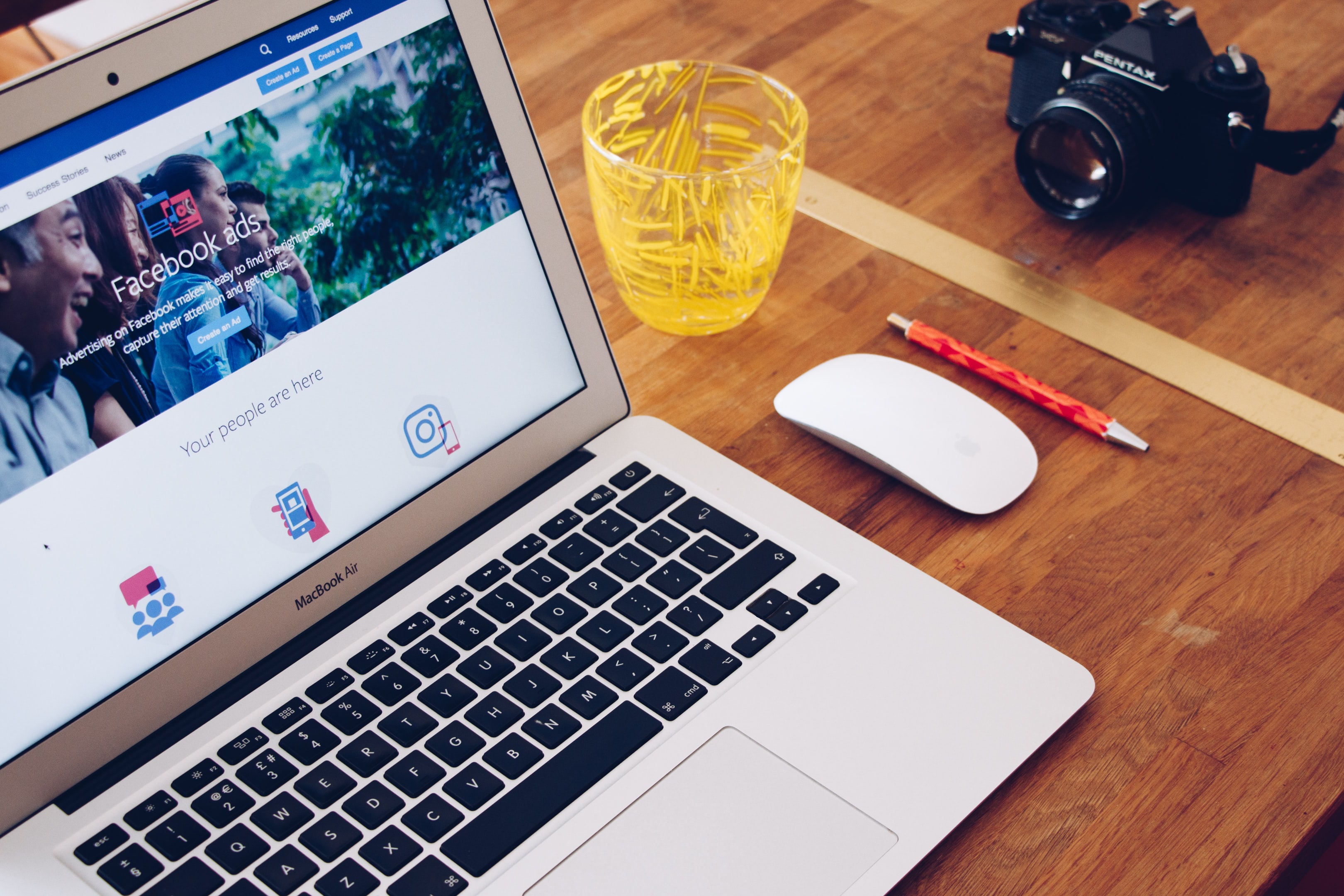
Every good ad system will have options to define custom conversion actions. Some of them come with some basic conversion actions configured by default. Others you will have to define every action that you want to track.
- Google Conversion: First log into your Google Ads account. In this platform, some basic conversion actions such as purchase information are already pre-configured. Others may require you to set up custom definitions.
- Facebook Conversion: In the case of Facebook Ads, they offer both standard and custom event tracking. Standard event tracking functions include viewing, searching, or purchasing a product, adding to cart, wishlist or payment information, and more. And similar to Google Ads, you can also create custom conversion actions on that platform.
Step 3: Add the Shopify Integration Channel
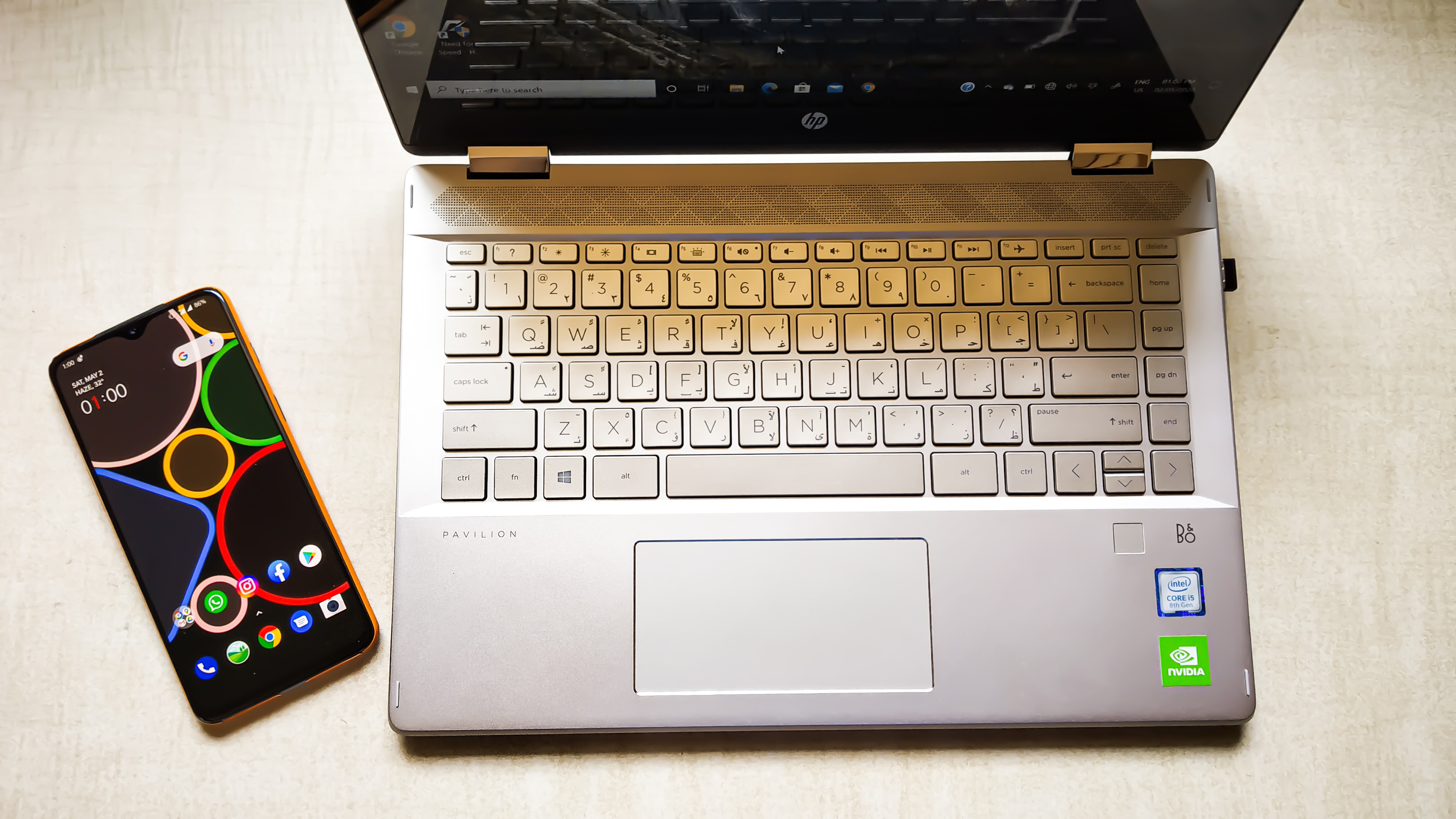
Shopify offers an integration channel with Facebook Insight and Google Merchant Center respectively. And you can use these integrations to enable conversion tracking for your store. You can find both the Google channel and Facebook channel on Shopify’s app store.
Before installing any of these apps, make sure you are logged onto your Shopify account. Then click to add the app to your store.
Step 4: Add Tracking Code to Shopify
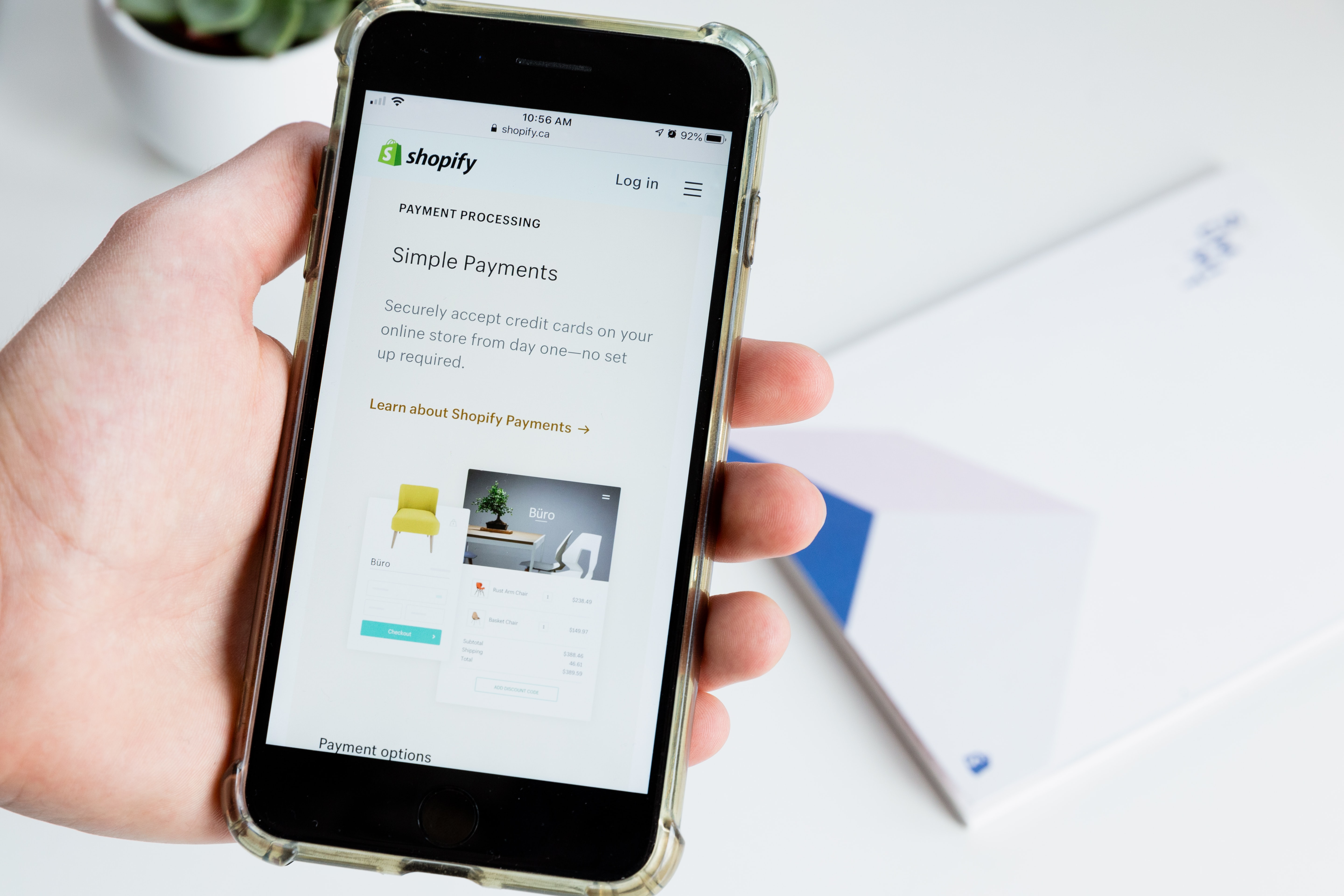
After you have configured your ads system for conversion tracking, it will be automatically linked to the relevant analytic platform such as Facebook Insights or Google Analytics. And then, all you need to do is add the tracking code to your website. However, this step is only relevant if you're not using a Shopify channel as mentioned in “Step 3”.
To fetch Google Analytics code, log into your Google Analytics account, and make sure you’ve created a property in that account for your store. Only then you can create a new Google Analytics code.
Choose your account and click on your store’s property that you’ve created before. From there, click on “Tracking Info” and then “Tracking Code”. There, you will receive a code snippet. Copy this script.
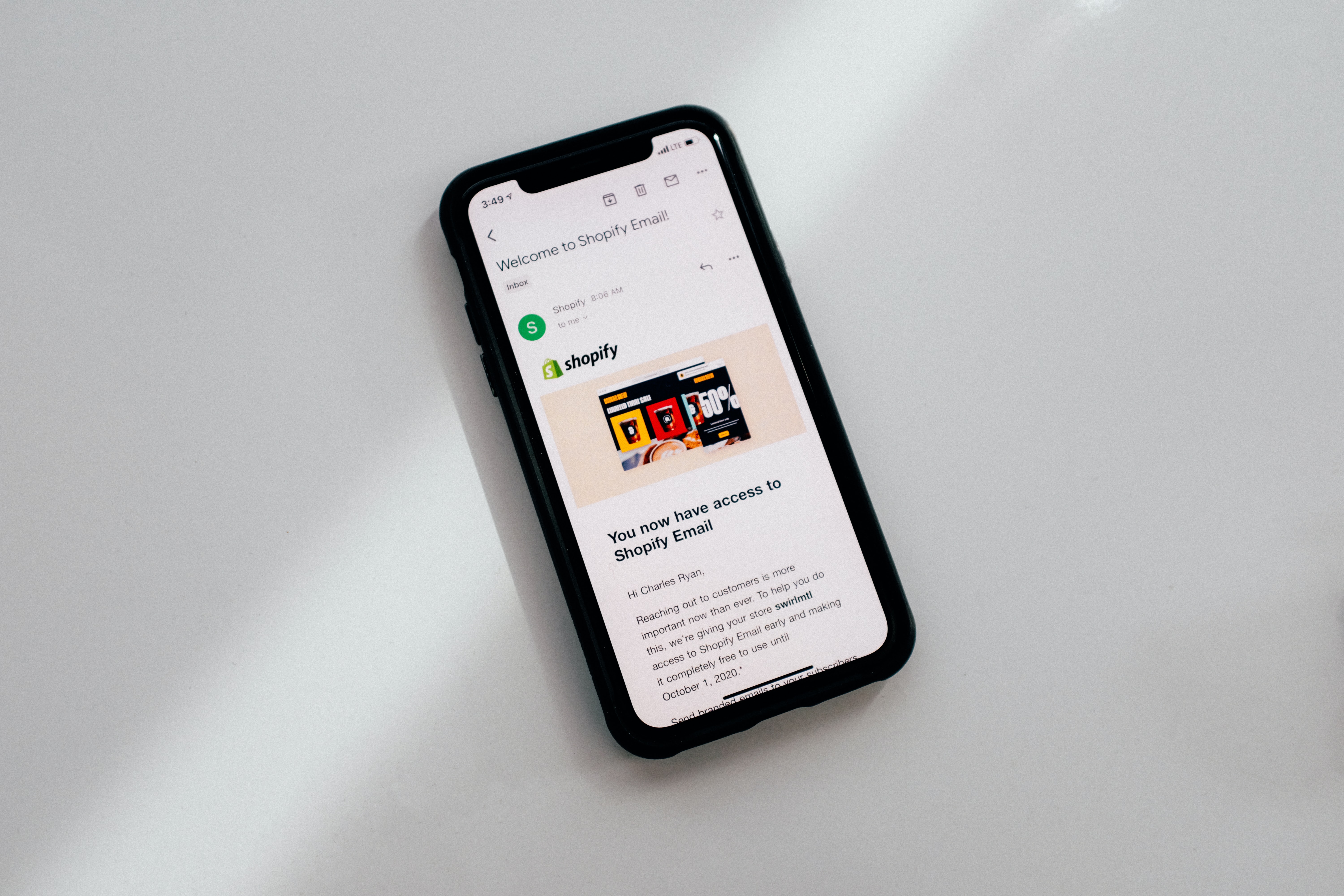
As For Facebook ads conversion, visit the Facebook Events Manager. If you have Facebook Pixel configured for your Shopify store, click on “Continue Pixel Setup”. Now choose “Install Code Manually”. There, you will receive a code script. You will need to copy that code snippet.
Once you’ve copied the code script either from Google Analytics or Facebook Pixel, log into your Shopify account and go to the admin dashboard. There, click on “Settings”. Now, select the “Checkout” option in the main pane and scroll down till you see a text box labeled as “Additional Scripts”. Paste your code here and save your changes.
If you are using the Google Ads system, that’s all you have to do. For the Facebook Ads system, you will need to return to Facebook Events Manager and hit “Continue”. Now enable “Automatic Advanced Matching” if you need dynamic data tracking. If not, just click on “Continue” again.
Add additional conversion events if you need them and hit “Done” once you are finished.
Importance of Affiliate Tracking For Your Business

As you already know, an affiliate tracking app collects and analyzes data. It tracks clicks, sales, leads, and conversions. This tracking helps both affiliates and the owner of the affiliate network identify the strengths and weaknesses of their affiliate marketing campaign.
And as these marketing campaigns cost money and time, it’s no surprise that businesses are keen on finding out whether their campaign is working or not.
For instance, let’s assume you’ve started working with some affiliates to promote your business. Your affiliates started to promote it everywhere, which resulted in more traffic to your website and increased conversions. But you may want to know how your affiliates are performing, what visit turned into a lead, and why.
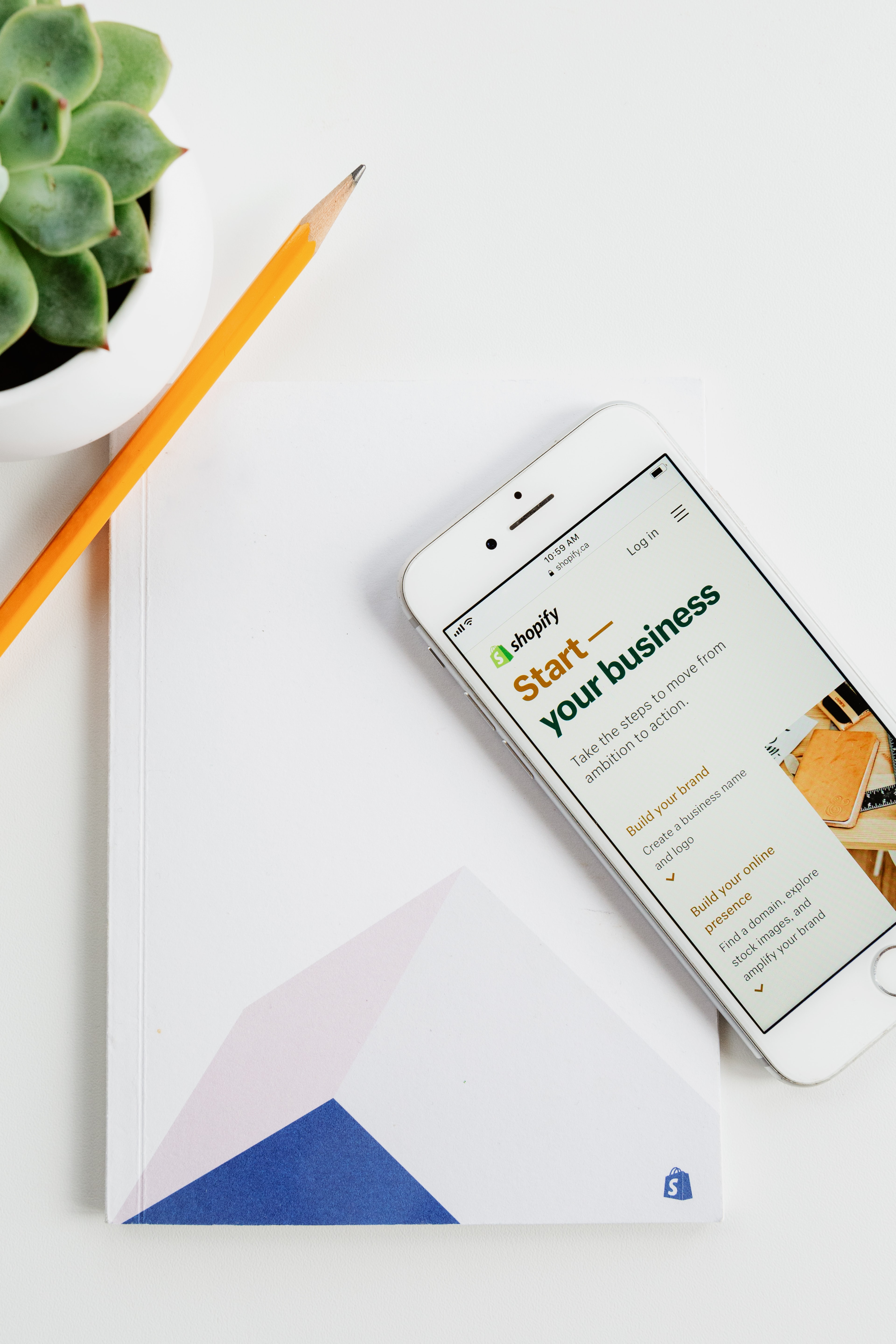
Making conversions is the main goal of any affiliate marketing campaign. Affiliate tracking helps you to identify which elements of the campaign are contributing the most towards generating more clicks, leads, and conversions and track the performance of your affiliates.
Whether you are a seller or an affiliate, this knowledge allows you to optimize the campaign which will eventually result in lower costs and increased revenue.
Conclusion
Now, you know how to track affiliate conversions in Shopify. If you are a Shopify store owner, don’t ignore the aspect of affiliate tracking. This will help you to determine which affiliates you should let go of and which one to reward and optimize your marketing strategies to get better results.
Hopefully, you’ve found this article somewhat helpful. Have a great day. And thanks for stopping by!
Start your affiliate program today
Grow your Shopify store without an upfront cost.




.svg)





