The theme that you are going to choose to use for your shop will greatly affect its performance both in the physical aspect of it and the impact it is going to leave in your overall marketing strategy. Everything that you already did in an effort to improve your shop’s performance will all come to waste if you don’t choose the most perfect theme for it. Themes have been used through the years to make updates and changes in different features, options, functions, and even the overall look of a particular business that operates online.
Once every single one of these strategies line together and work for the common cause, your business will surely have a better way towards ensuring success and overall growth. In our previous tutorials, we have shown how to access two different sources of great themes that doesn’t cost anything which you can use for your Shopify store and as well as demonstrated the steps how to get them saved in the themes library so they can be activated when you need a change in your shop’s looks.
But aside from installing, activating, and removing themes, there are some other options that you need to be aware of and it is what we are going to discuss this time in this tutorial.
Accessing the Themes Section of Your Shop
Since we’re going to inspect the different options and tools that you can do to your online shop’s existing theme which you have downloaded and saved in your theme library, we are going to need to login and explore through your store’s admin panel. So start by logging in to your shop’s admin section and then head towards the Online Store menu.
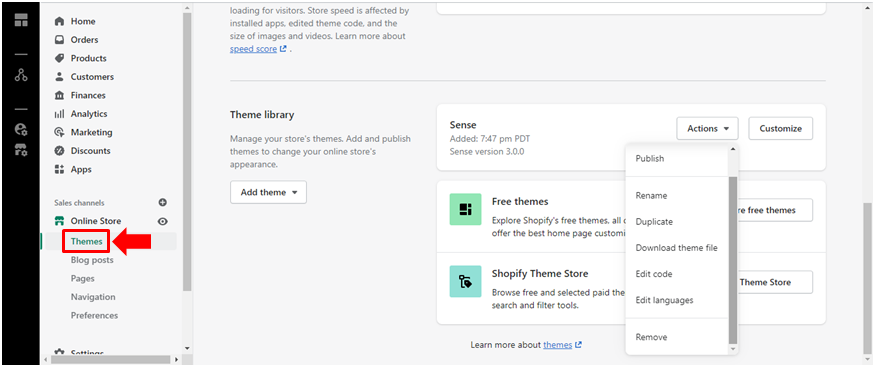
After hitting the Online Store menu, you will directly be taken to the “Themes” submenu and after you do so, you should be able to see the themes section where you find both the default themes that Shopify has and as well as the ones you were able to download.
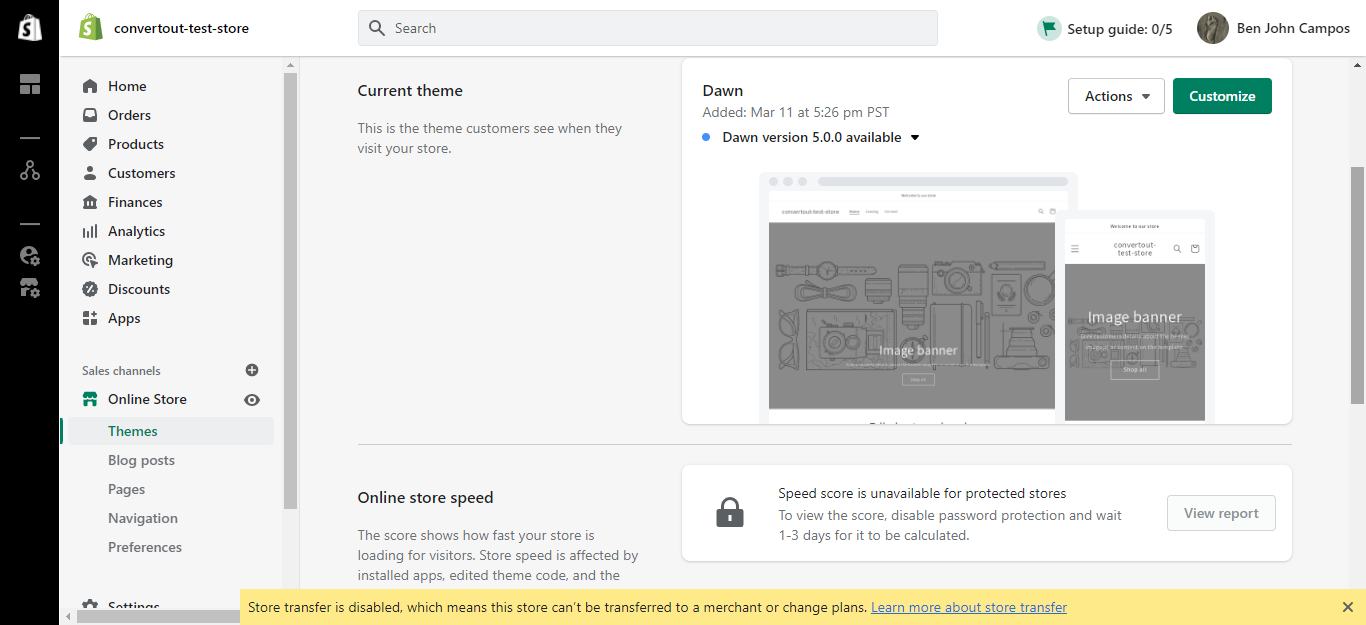
Now that the themes section is found and you can already view both Shopify’s default theme and the ones you already downloaded and saved in your Theme library, it is time to see what options are available for both the default and the downloaded theme and see what each one can do as well as learn how different are the options are in a default theme and a downloaded one.
Available Action Menu Options in Shopify Themes
In this example, we’re going to use the “Dawn” theme as an example so as you access the “Themes” menu on your shop’s admin panel and find the default theme installed on your computer then look into the details that are displayed on it. As you can see below, you will be able to find information like the latest version of the theme itself being displayed and as well as the date when the theme was added.

On the upper-right portion of the default theme section, you will find two buttons that are labeled “Actions” and “Customize”. To find the other actions and options that you can do to the theme, just click on the arrow down icon that is found on the right-hand portion of the button that is labeled “Actions” and you will find a drop-down list which contains every available menu option that are actually some actions which you can perform to the theme.
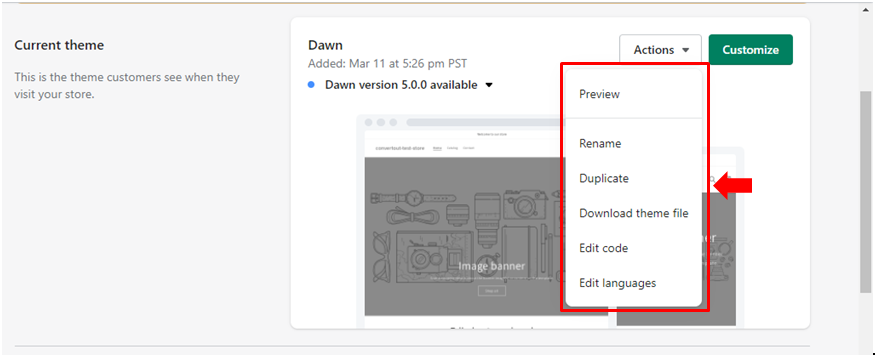
As you can see, there are 6 other actions and/or options that you can perform to the theme itself and we are going to know what each one of them are used for.
- Preview – This is the option that you are going to click if you want to see what your shop will look like in case you choose to use the theme on it. The Preview option will allow you to visualize every design and layout the theme itself without having to apply it on to your shop which can cause some changes especially to customer data and other aspects.
- Rename – You can actually change the default name of the theme itself so you can easily remember the theme more easily. This is a very useful tool that will allow you to make the theme more like your very own.
- Duplicate – The duplicate option will help you to be create a separate copy of your shop so you can do some testing. This is going to help you do whatever you want in order to make sure that the theme is really the perfect one that you shop needs.
- Download theme file – This option will allow you to download the theme file itself which you can send to a knowledgeable/technical person for bug detection or debugging.
- Edit code – As the name itself suggests, this option is going to be the one that you need to click only if you know what you’re actually doing. This is where you can edit your theme to the code in an effort to do further customization instead of just the ordinary tweaks that are available from the frontend of the theme.
- Edit languages – This is the last option in the menu and there’s nothing really to explain about it since it says exactly what it’s used for. If you need to edit your shop’s language especially the words on your theme, this is going to be the option that you need to go to.
These are the set of options that will appear when you click on the arrow-down icon that is found on the right hand portion of the “Actions” button. Take note of what each of the options are used for since some of them will be the same ones that you’ll find in the available actions on default themes. In downloaded themes, you will find one extra option at the bottom of the Actions menu list which says “Remove” and it is the one that you would need to click if you want to remove the theme file from your shop.
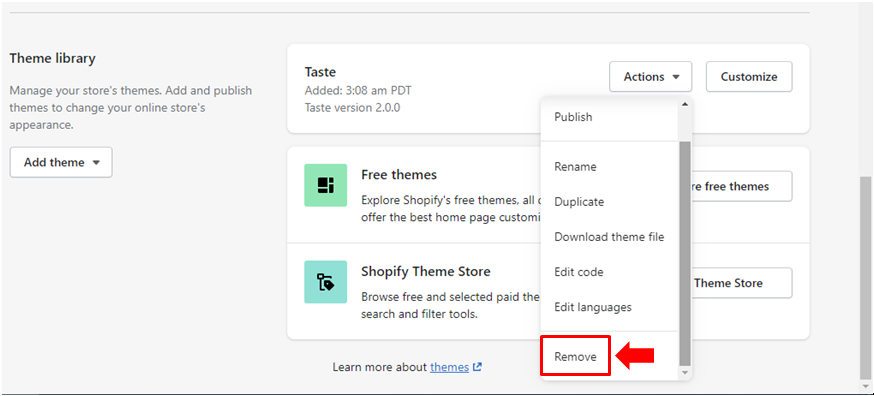
Conclusion
Themes have served as very important components of online shops through the years and it continues to be so even today. The benefits that it offers and the instant change and upgrade in your shop’s overall looks is just too big to ignore. Gone are the days when you had to do manual changes on your shop’s default theme because with ready-made ones, everything that you want to offer to customers is going to be found in every type of theme that you will find online especially the paid ones. All you need is the time to sort out and really zero-in on the most perfect options out there. Look into its overall design and theme preview and see whether it will work for your kind of business and industry or not. Remember, it’s an important decision to make so take some time to ensure that you’re choosing the right one especially if you’re opting for the paid themes that are abundant from many different sources all over the Internet.
Start your affiliate program today
Grow your Shopify store without an upfront cost.




.svg)





